How to program your SMART Flower Keychain using NFC Tools app
Welcome! Here's a step-by-step guide on how to program your SMART Flower Keychain, allowing you to connect it to your favorite links. Your keychain contains an NFC chip, capable of holding 144 Bytes of information, which can be continually overwritten or locked permanently. Please note you can ONLY PROGRAM ONE LINK OR RECORD! If you try adding multiple records, the device will not work.
Here are some popular links added to our keychains:
- Your website
- BioSite (useful tool to add multiple links and contact information easily)
- Venmo or CashApp
- Facebook, Instagram, or TikTok Page
- Spotify Profile or Song (Rick Roll even?!)
- The options are endless!
Programming your SMART Flower Keychain in 7 Easy Steps (approx. 90 seconds):
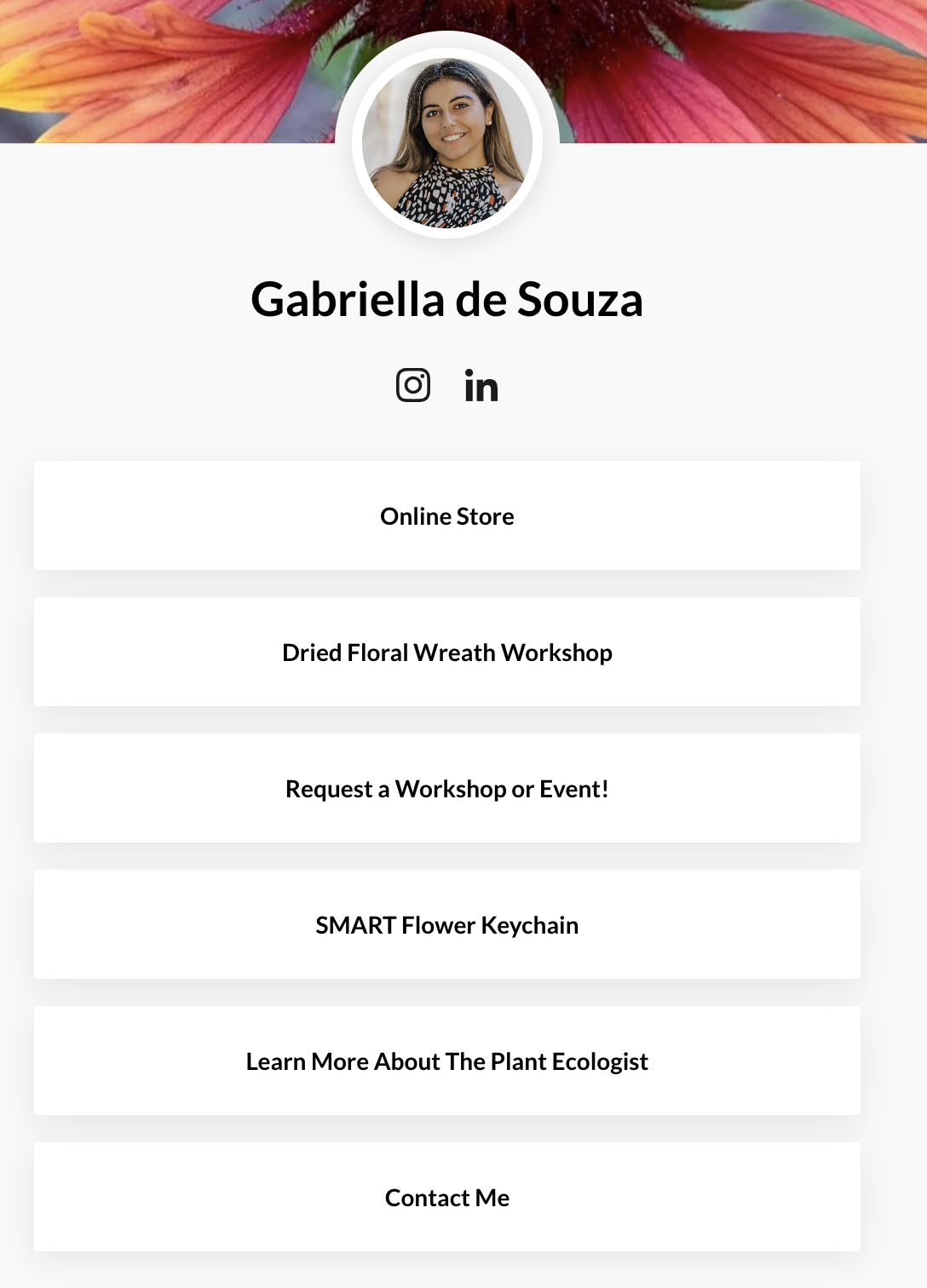
BioSite or LinkTree
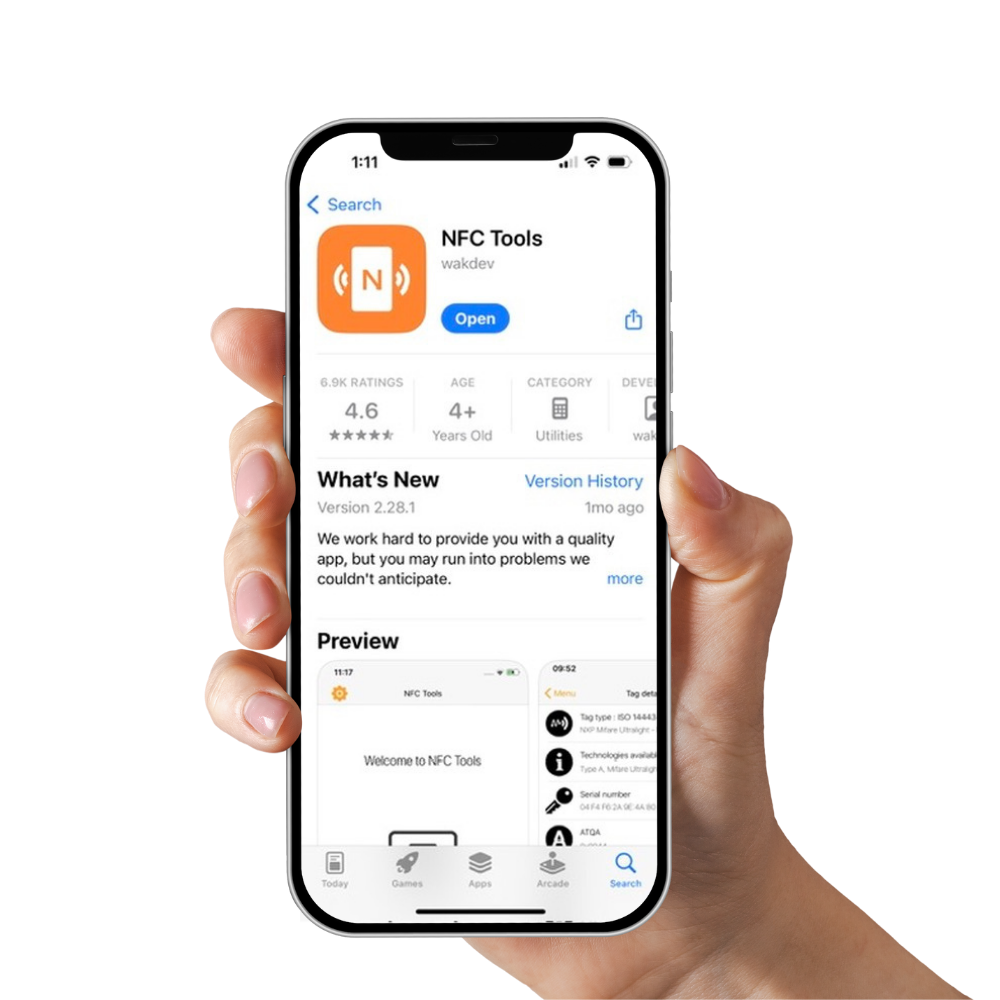
Step 1
Our first step is to download "NFC Tools" and open it. Easy peasy, next step.
This can be found in the Google Play Store or Apple App Store.
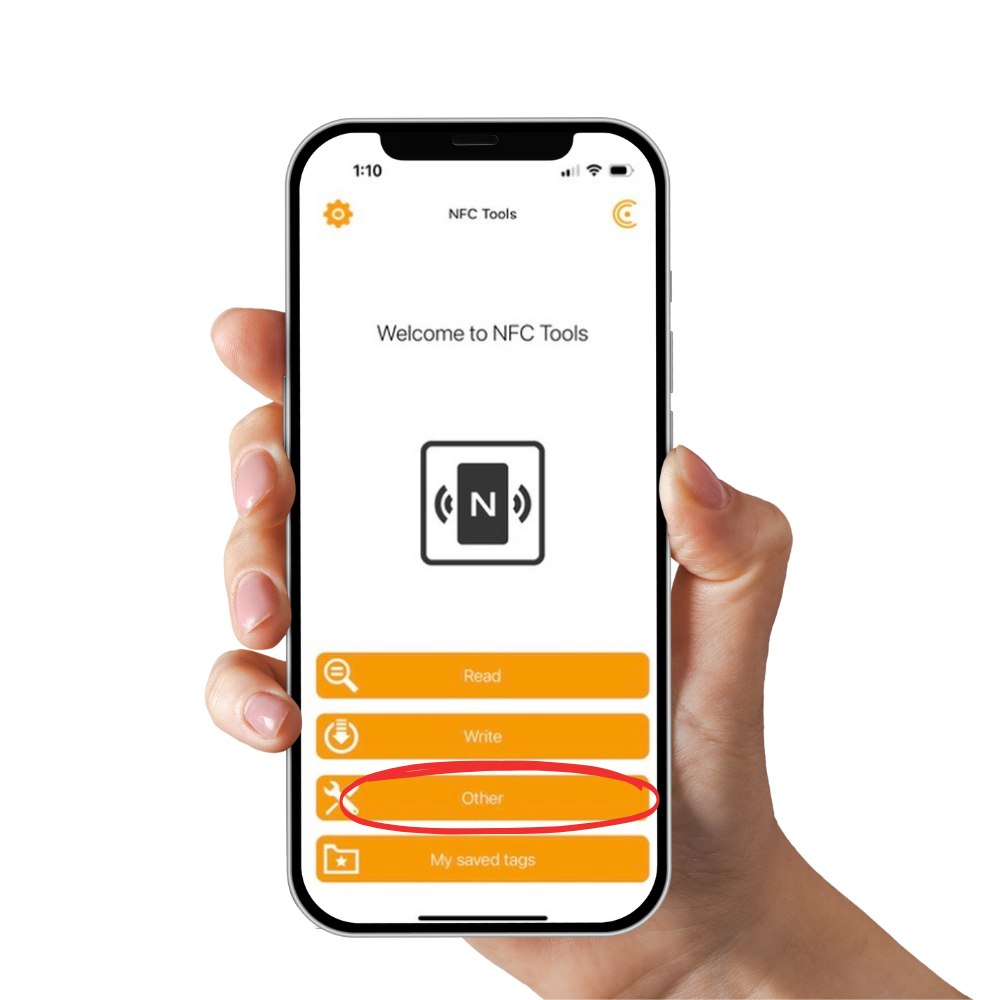
Step 2
After opening the app, you will be greeted with this home page.
If your tag is NEW or BLANK, please skip ahead to step 5.
IF YOUR TAG IS PRE-PROGRAMMED, meaning it already has a link attached, please proceed.
Click "Other" to move on to the next step.
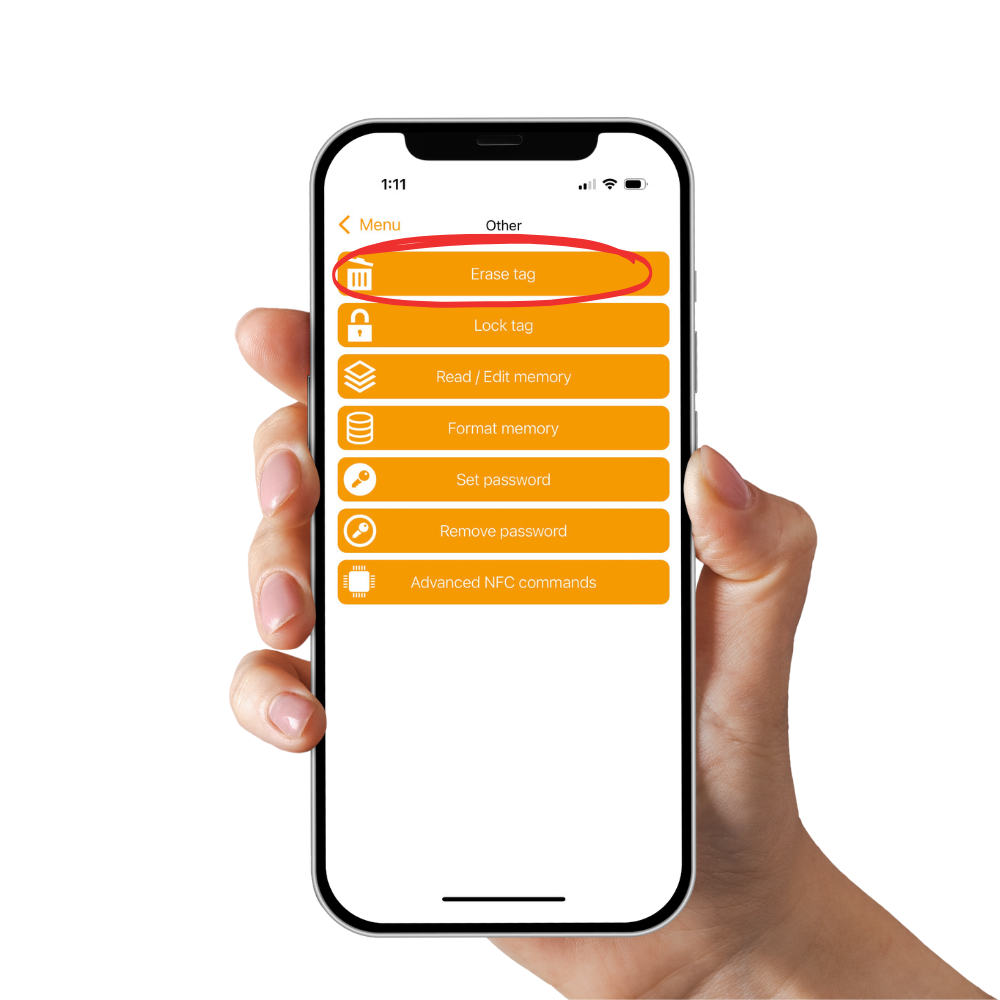
Step 3
Here, you will see a page with several options. Click the first option, "Erase tag," then move on to the next step.
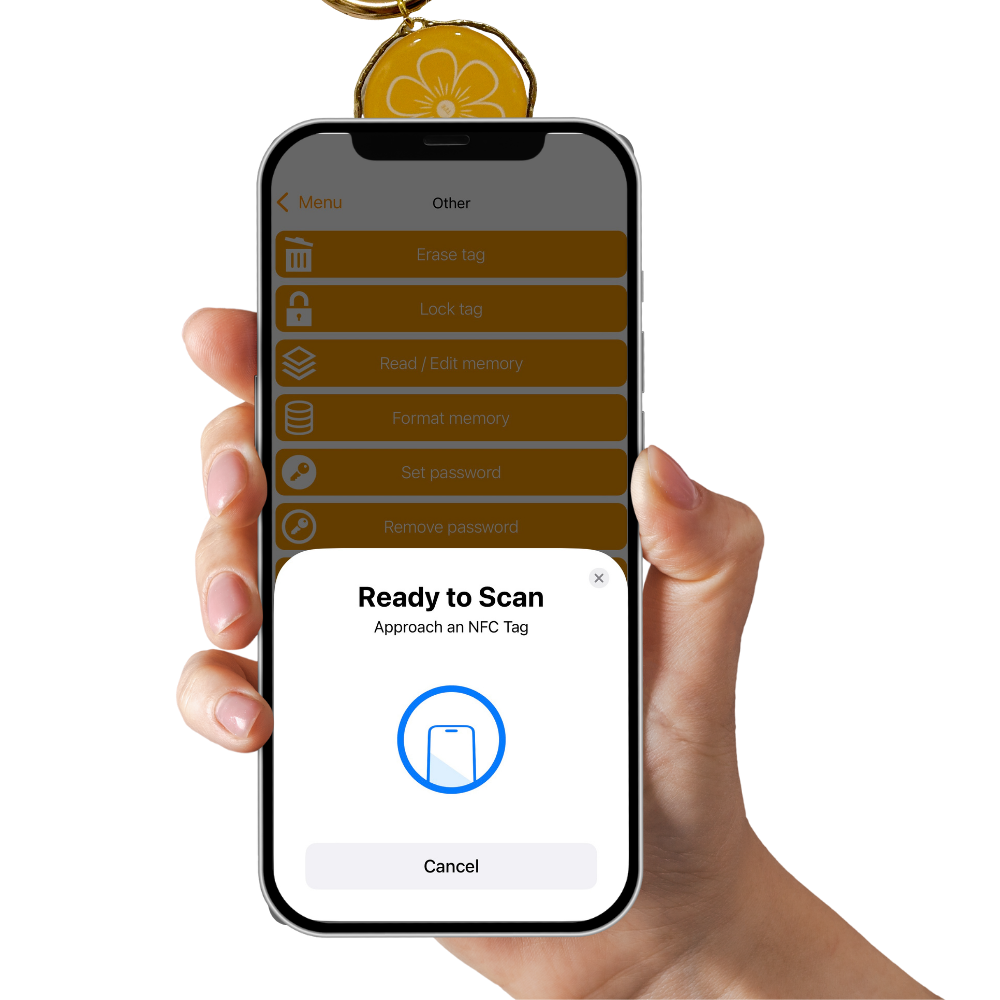
Step 4
Tap your keychain on the yellow tag side, not the flower side, and wait until a checkmark appears saying that the tag has been erased.
Now head back to the main menu by clicking in the top left-hand corner to re-program the tag with a new link.
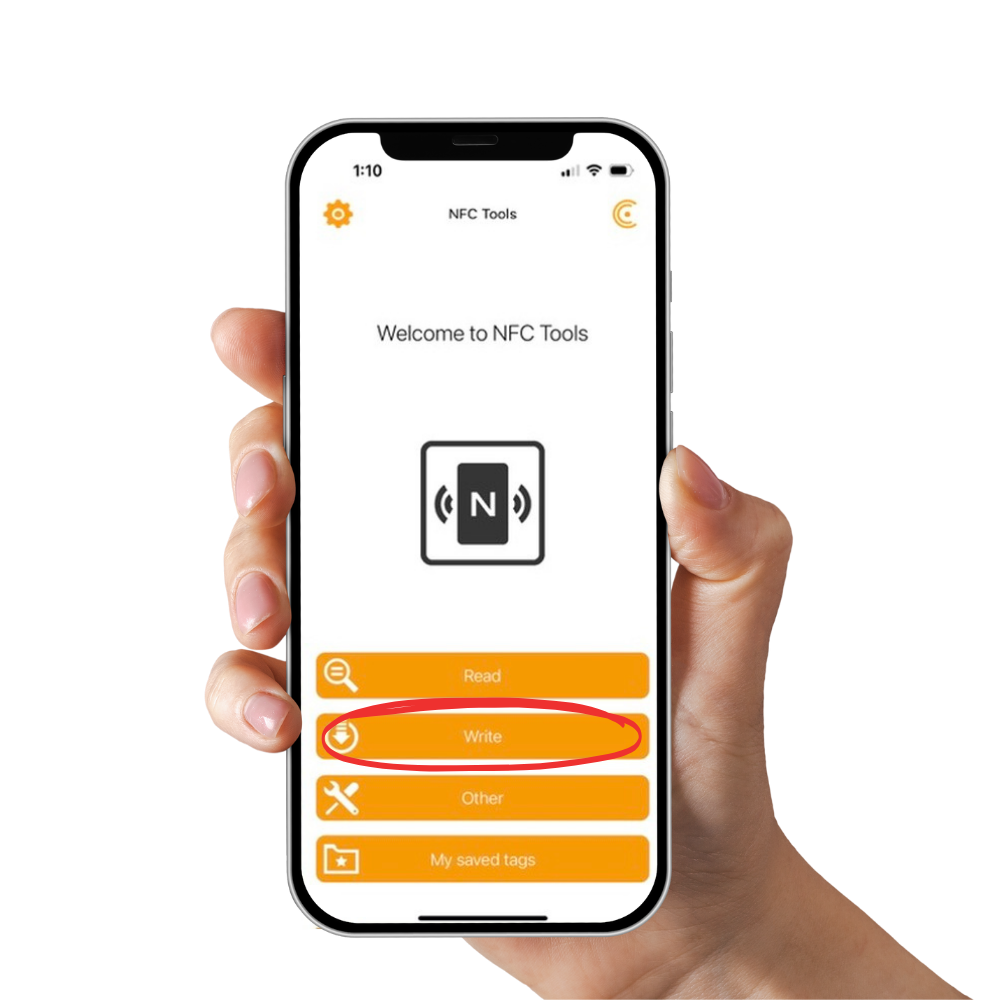
Step 5
Click "Write" to move on to the next step.
Here, you will see a page with three options. Click the first option, "Add A Record," then move on to the next step.
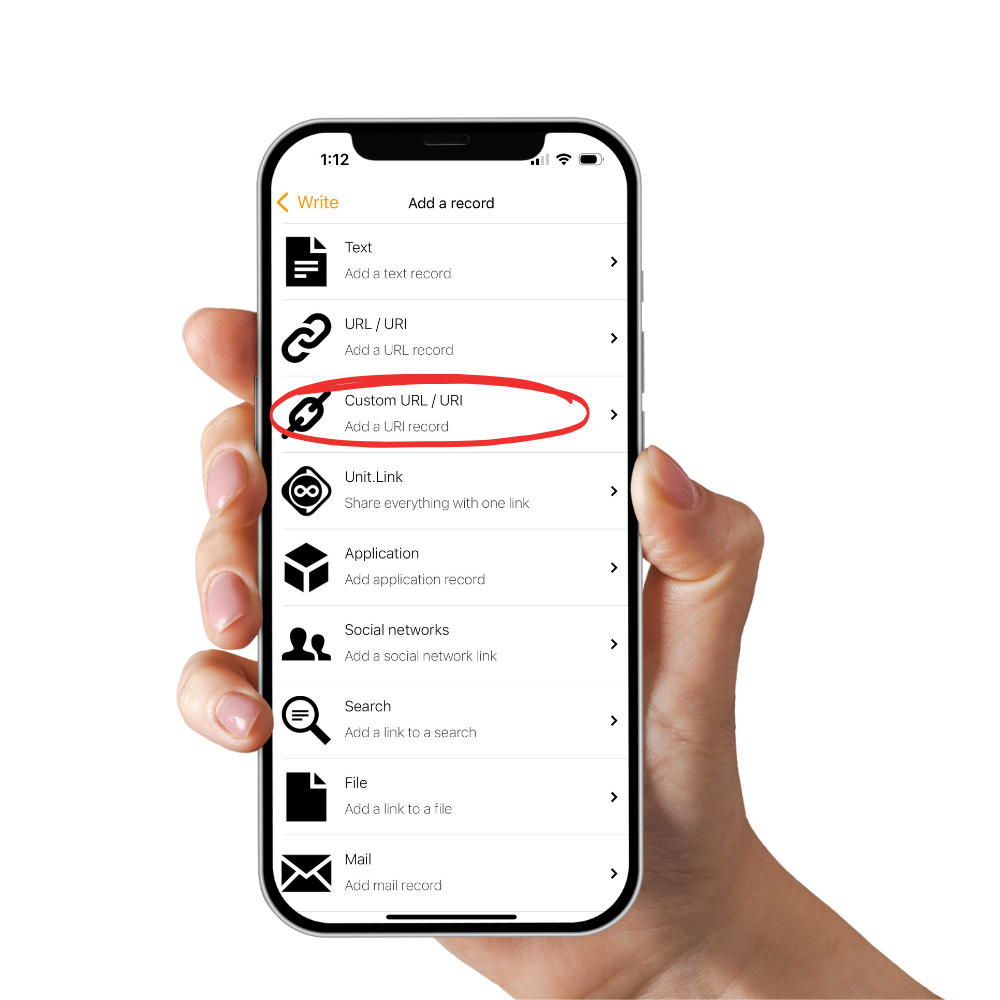
Step 6
This step greets you with many options to program your keychain. The recommended option is to click "Custom URL/URI." Move on to the next step. *Most of the other options do not work with current smartphones*
Side Note 1: Not all options are compatible with all smartphones. For example, you can code Wifi information into an NFC tag with any smartphone, but currently, only Android phones can read Wifi info; iPhones will not read.
Side Note 2: Your keychain holds 144 Bytes of data, roughly equivalent to 36 characters of text. It's more beneficial to use a free contact-card site like LinkTree or BioSite that generates one small link linking all your info on the linktr.ee website, which is more resourceful than to add all contact info into the "Contacts" tab, which may use too much of the tag's memory.
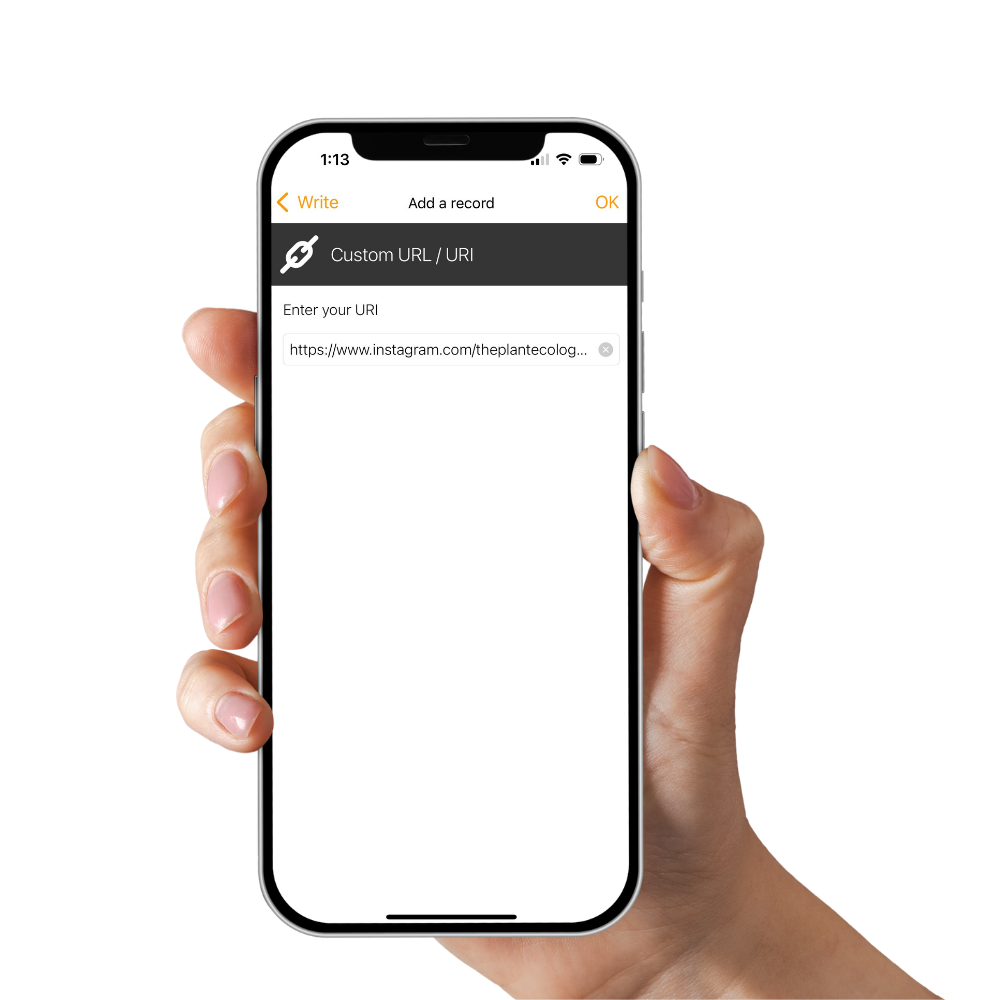
Step 7
After clicking "Custom URL/URI", the app will bring you to this simple page. Just type in your www. or copy/paste your web link. Click "OK" in the top right corner when you are done. *This is the only option we recommend using*
Side Note: You can add any link on this page, which the entire internet runs on. Here are some examples...
Any website, Instagram, Link Tree, SoundCloud, Youtube video/channel, Venmo, PayPal, Photo/album link, LinkedIn, Tik Tok, Pinterest, restaurant menu, the list goes on!
After clicking "OK", you will be brought back to this page. This time your Custom URL will be added. You will also notice the app tells you the amount of space your link takes up, in this case, 16 Bytes. *Ensure that there is only one item here. If there are 2+ items, you will have an error scanning NFC tag*.
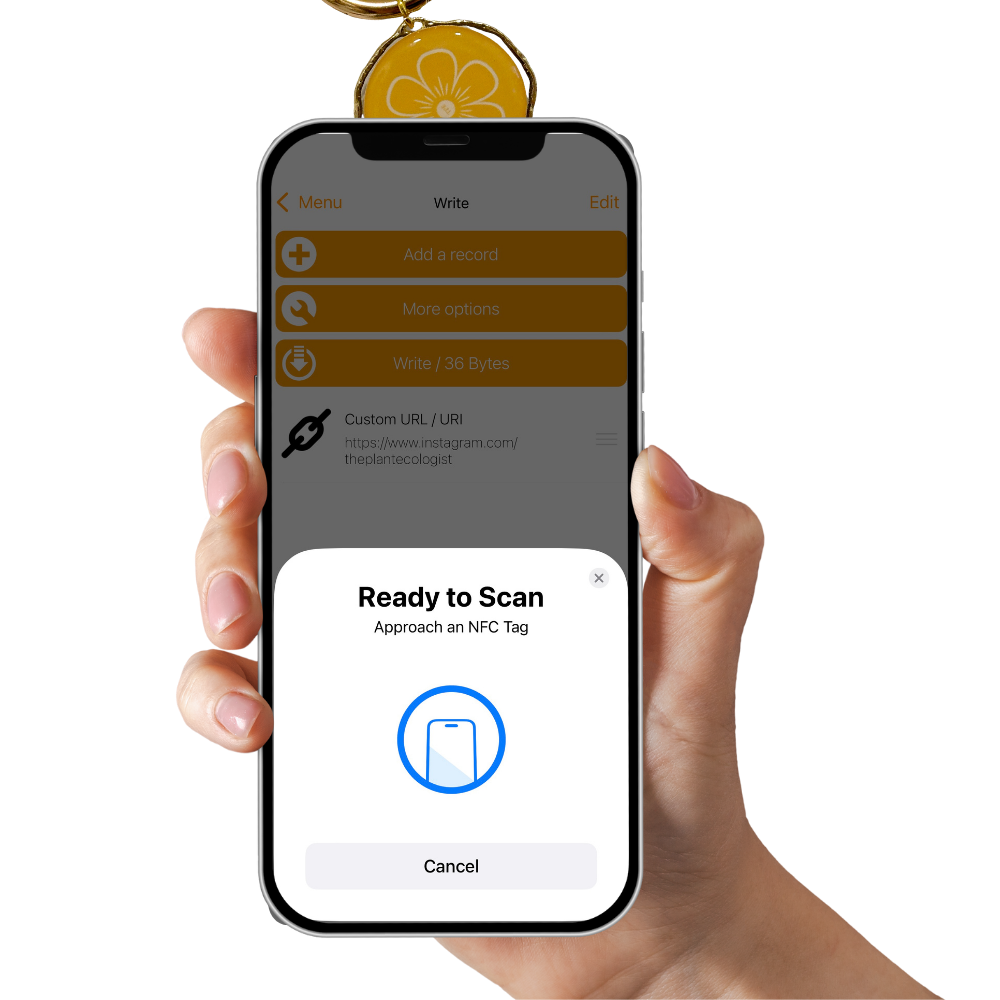
Step 8
Click "Write" to be prompted with an NFC "Ready to Scan" message.
Now your smartphone is looking for an NFC tag to encode. For iPhone, hold the top of your phone within 1 inch of the keychain's tag while this message is up. For android, place the middle of the phone onto the tag. Your smartphone will make a sound and/or vibrate when your NFC tag is officially encoded, which takes less than one second.

Your Keychain is Ready!
This checkmark symbolizes that your NFC chip is programmed! That's it! You did it! You can test your SMART Flower Keychain by holding your smartphone near it. Your phone should automatically receive the information you encoded via a drop-down notification. Click the notification to go to your link. You do not need an app to read your keychain; any compatible phone will read the tag within 3 inches as long as the screen is on. Some phones may need to be unlocked first. Some android phones may need to have "NFC" turned on in settings.
If you choose to re-program another link into your tag, repeat these steps to overwrite the previous link.
